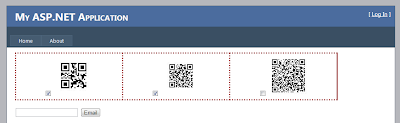Recently there was a requirement in a project to create QR code image in one page and save it in a directory and show all images from that directory on another page in a view with a check box control , so that user can select multiple images send the email from that page.So I created a demo asp.net project and here I will share DataList code and button event code from code behind.
First have a look on datalist control code, very simple:
So it looks like :
Next step is how to select images from that DataList controll , first we have to populate images to it which is done in Page_Load event:
First have a look on datalist control code, very simple:
<asp:DataList ID="dtlist" runat="server" RepeatColumns="4" CellPadding="5" Width="821px">
<ItemTemplate>
<asp:CheckBox runat="server" ID="sampleCheckbox" Visible="true" />
<asp:Image Width="100" ID="Image1" ImageUrl='<%# Bind("Name", "~/QRImages/{0}") %>' runat="server" />
</ItemTemplate>
<itemstyle bordercolor="Brown" borderstyle="dotted" borderwidth="3px" horizontalalign="Center"
VerticalAlign="Bottom" />
</asp:DataList>
Next step is how to select images from that DataList controll , first we have to populate images to it which is done in Page_Load event:
protected void Page_Load(object sender, EventArgs e)
{
if (!this.IsPostBack)
{
DirectoryInfo dir = new DirectoryInfo(MapPath("QRImages"));
FileInfo[] files = dir.GetFiles();
ArrayList listItems = new ArrayList();
foreach (FileInfo info in files)
{
listItems.Add(info);
}
dtlist.DataSource = listItems;
dtlist.DataBind();
}
}
After DataList got populated lets do selection work , I did that in button click event something like that :{
if (!this.IsPostBack)
{
DirectoryInfo dir = new DirectoryInfo(MapPath("QRImages"));
FileInfo[] files = dir.GetFiles();
ArrayList listItems = new ArrayList();
foreach (FileInfo info in files)
{
listItems.Add(info);
}
dtlist.DataSource = listItems;
dtlist.DataBind();
}
}
string Email = email.Text;
List<string> files = new List<string>();
foreach (DataListItem dli in dtlist.Items)
{
string location;
bool IsCheck = ((CheckBox)dli.FindControl("sampleCheckbox")).Checked;
if (IsCheck)
{
location = ((Image)dli.FindControl("Image1")).ImageUrl;
int point = location.LastIndexOf('/');
files.Add(location.Substring(point+1));
}
}
System.Net.Mail.MailMessage mail = new System.Net.Mail.MailMessage();
mail.From = new MailAddress("your gmail email"); // gmail is because we are using gmail smtp
mail.To.Add(Email);
mail.Subject = "Test";
mail.Body = "";
foreach (string path in files)
{
string attachmentPath = Server.MapPath("QRImages/");
Attachment inline = new Attachment(attachmentPath + path);
inline.ContentDisposition.Inline = true;
inline.ContentDisposition.DispositionType = DispositionTypeNames.Attachment;
inline.ContentType.MediaType = "image/png";
inline.ContentType.Name = Path.GetFileName(attachmentPath);
mail.Attachments.Add(inline);
}
var client = new SmtpClient("smtp.gmail.com", 587)
{
Credentials = new NetworkCredential("your gmail email here", " your password here"),
EnableSsl = true
};
client.Send(mail);
Now you have everything , just copy paste above codes and have your one page application with multiple image selection for email attachment and sent email.List<string> files = new List<string>();
foreach (DataListItem dli in dtlist.Items)
{
string location;
bool IsCheck = ((CheckBox)dli.FindControl("sampleCheckbox")).Checked;
if (IsCheck)
{
location = ((Image)dli.FindControl("Image1")).ImageUrl;
int point = location.LastIndexOf('/');
files.Add(location.Substring(point+1));
}
}
System.Net.Mail.MailMessage mail = new System.Net.Mail.MailMessage();
mail.From = new MailAddress("your gmail email"); // gmail is because we are using gmail smtp
mail.To.Add(Email);
mail.Subject = "Test";
mail.Body = "";
foreach (string path in files)
{
string attachmentPath = Server.MapPath("QRImages/");
Attachment inline = new Attachment(attachmentPath + path);
inline.ContentDisposition.Inline = true;
inline.ContentDisposition.DispositionType = DispositionTypeNames.Attachment;
inline.ContentType.MediaType = "image/png";
inline.ContentType.Name = Path.GetFileName(attachmentPath);
mail.Attachments.Add(inline);
}
var client = new SmtpClient("smtp.gmail.com", 587)
{
Credentials = new NetworkCredential("your gmail email here", " your password here"),
EnableSsl = true
};
client.Send(mail);